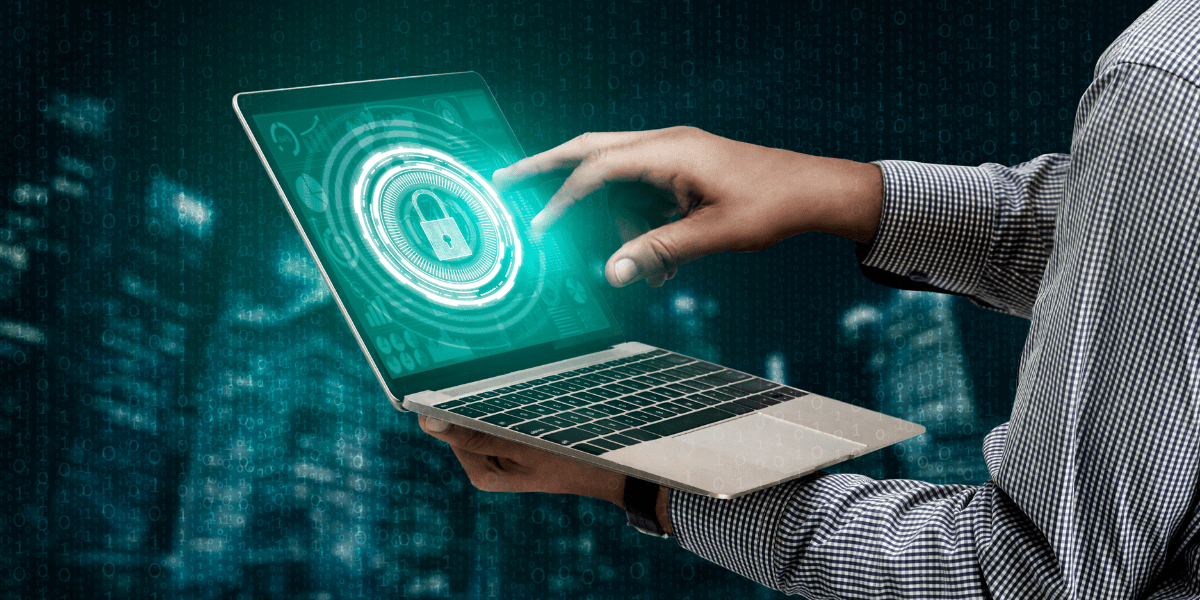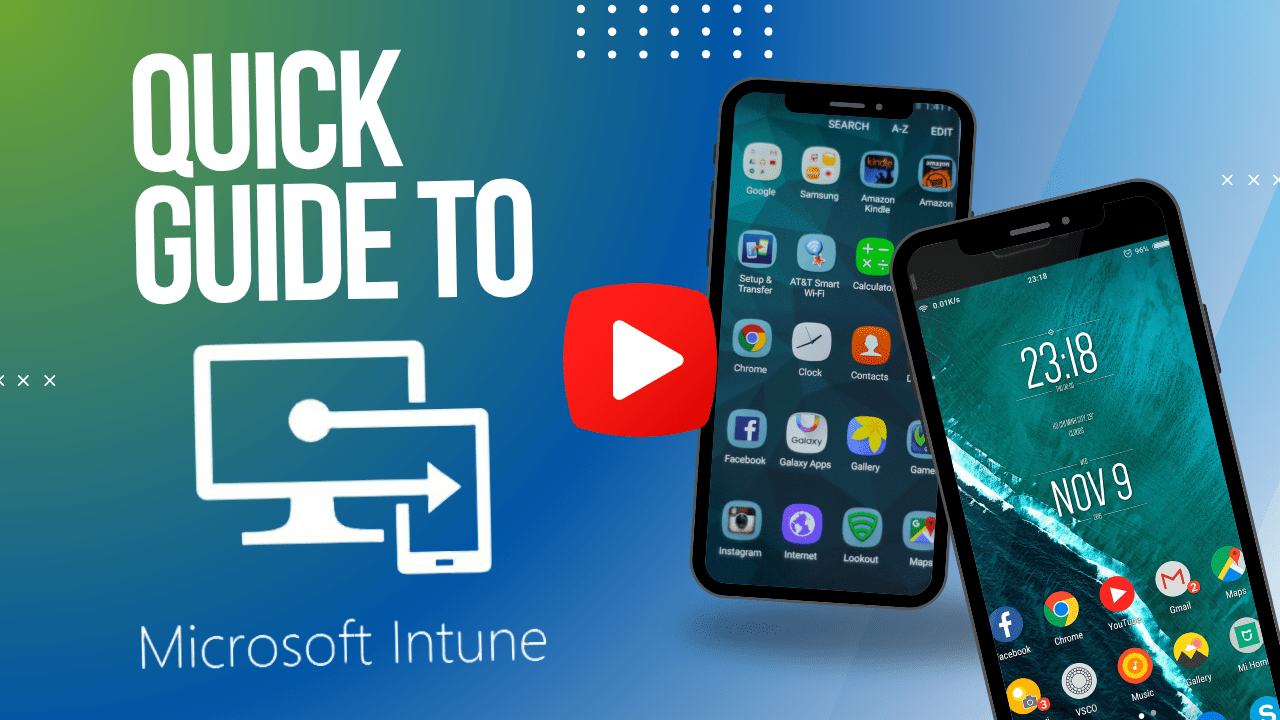Windows 7 is now a decade old—having gotten its start in 2009. Considering its age, it’s still popular, being used on 39% of all PCs according to Netmarketshare.
Unfortunately, Microsoft is laying Windows 7 to sleep. On January 14, 2020, Windows 7 will no longer receive security updates, or patches, to improve the service. It’s a permanent death—never again will Windows 7 wake up and receive updates after this point.
While you won’t receive anymore updates, you can continue using Windows 7. All of your software will continue to keep working just fine. However, that doesn’t mean you shouldn’t upgrade to a newer version of Windows.
Security Risks of Using Windows 7 After January 14, 2020
If you have a business, you understand the importance of cyber-security for business computers. Without the help of Microsoft’s security updates, you’ll be more vulnerable to viruses and hackers.
Only the most tech savvy individuals should play around with Windows 7 after January 14, 2020. We’re talking about people who live and breathe computers, who can smell scams and viruses in their sleep. Everybody that doesn’t hold true for is putting themselves, and their businesses, at risk by not upgrading.
Upgrading From Windows 7 To Windows 10
A long time ago, Microsoft was constantly updating Windows. It happened nearly every 3 years.
Fortunately, things are different now; Windows 10 is nearly 4 years old now. Microsoft has adopted a continuous-update approach over constantly designing completely new Windows versions. Instead, several times per year Microsoft puts out significant updates to Windows 10, often adding new functions and tools.
With Microsoft’s new approach, you won’t have to worry about software constantly going obsolete. While you may have to deal with some software not working when you upgrade from Windows 7 to Windows 10, it’s a necessary evil. This is no longer as bad a problem as it used to be—it’s now doable.
Methods To Upgrade To Windows 10
You have a variety of options to upgrade to Windows 10. Let’s go over them.
Buying Windows 10 Licenses and Upgrading Your Machines
Microsoft has put in a good deal of effort to make sure that Windows 10 will run on older machines. However, the minimum computer specs that Microsoft recommend are probably too low.
Here’s what we recommend for minimums instead:
- Intel® Core™ i3 Processor 2 Gigahertz (GHz) processor
- 4 Gigabytes (GB) of RAM
- 60 GB Hard Disc Space—preferably 100 GB
To explain further, i3 is the lowest performing processor you can get from Intel right now. Intel’s better performing processors—the i5 and i7 processors—are all well over our minimum for Windows 10, too.
The rest of the specs are more straightforward. All computers have RAM and Hard Disc (HDD) space. Just make sure you’re above the minimum amounts.
In order to see what computer specs you have, you’ll have to go through some steps. For an in-depth guide on how to do this, view this page about finding your system specs.
If your computer(s) are above the minimum specs, then buying Windows 10 licenses is a decent option for you. The page I linked in the previous sentence will show you the various ways Windows 10 licenses can be purchased.
Buying New Computers With Windows 10 Pre-Installed
When should you consider buying new computers to upgrade to Windows 10?
It’s simple. When your computer is below the minimum specs mentioned in the above section, you’re better off getting a new one. Not only will your computer’s security once again be safeguarded—your computer will also see a noticeable increase in speed.
Thankfully, most computers you can purchase these days will have Windows 10 already installed on it. That makes things a lot easier. Of course, make sure the computer you buy does actually have Windows 10 installed on it.
The best way to go about purchasing these computers is not the simplest thing. Especially for businesses. The logistics side—which specs to get on your computers, and where you get the computers—may be best left to your IT team or a managed service provider (like us) for big decisions like these.
Upgrading to Windows 10 And Running It Unactivated
The last option for upgrading to Windows 10 is sort of weird. You can upgrade to Windows 10, and run it unactivated.
There are some noticeable disadvantages to this. You’ll lose options to personalize your system, and you’ll get a watermark on your system (a harmless image that pops up and says your Windows is unactivated. It’s not that annoying, so don’t worry).
If your business relies on personalizing your computer systems for important functions, this isn’t the right option for you. But, running unactivated Windows 10 can be a solution for some users until they get an official license or upgrade their computers.
Have any questions?
We’re not sponsored by any of the other websites we link to in this article. We wrote this article purely for your use.
If you need help upgrading your computers, and your business is based in Connecticut, we can help you with that—as well as the many other IT services managed service providers (MSPs) provide. Don’t hesitate to contact us.